Delete unneeded users or devices
If the number of active users or devices exceeds the number of purchased licenses, users are highlighted in red in the overview. To delete unneeded users or devices, carry out the following steps:
- Log in to the management cockpit and open the user management.
-
Select the “Issues” dropdown list. If you see the message “Licenses contain too many devices,” continue with step 3. If not, continue with step 4.
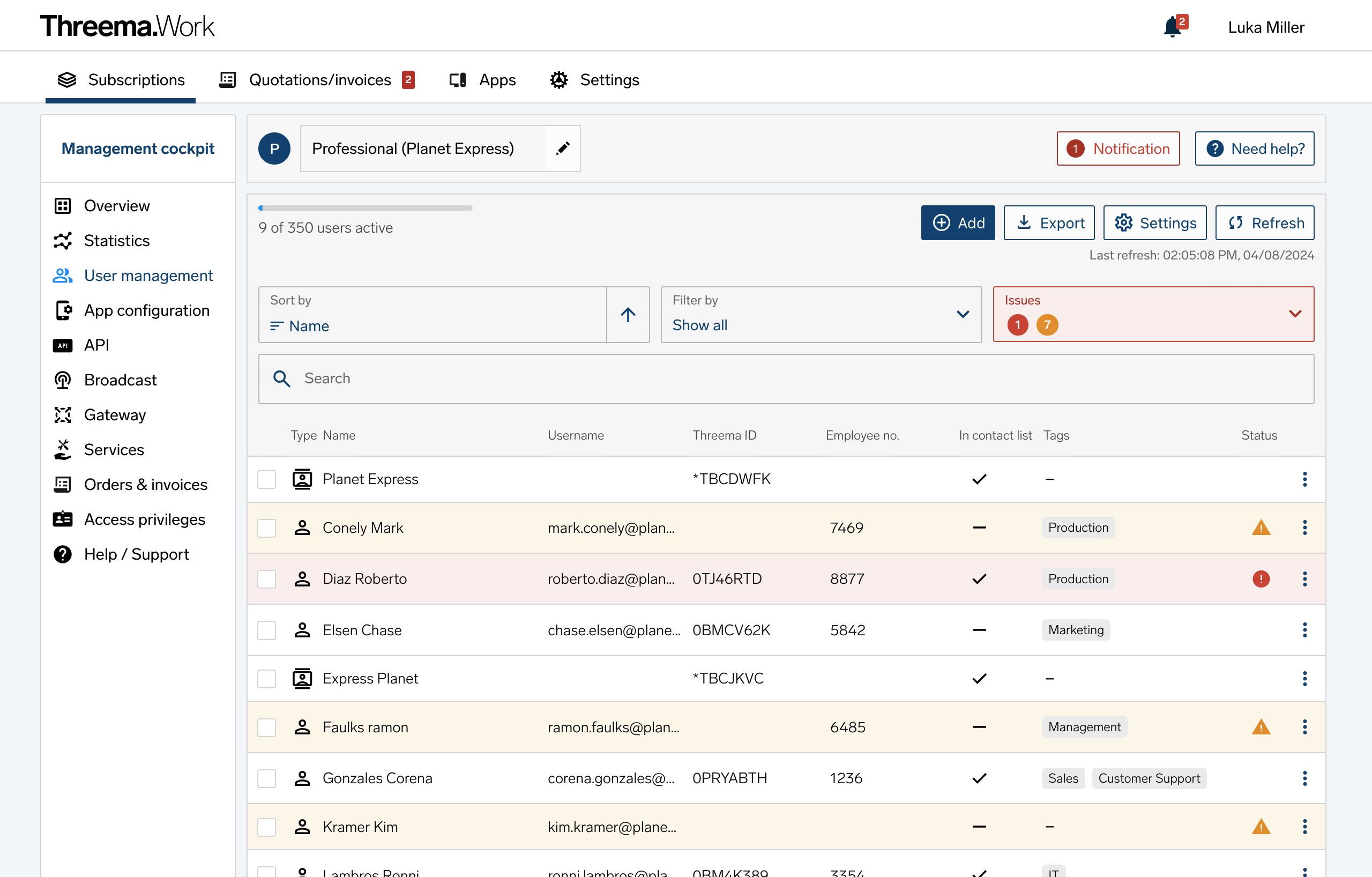
-
Click on the issue “Licenses contain too many devices” and then on a user. The section “Devices” lists the user’s devices.
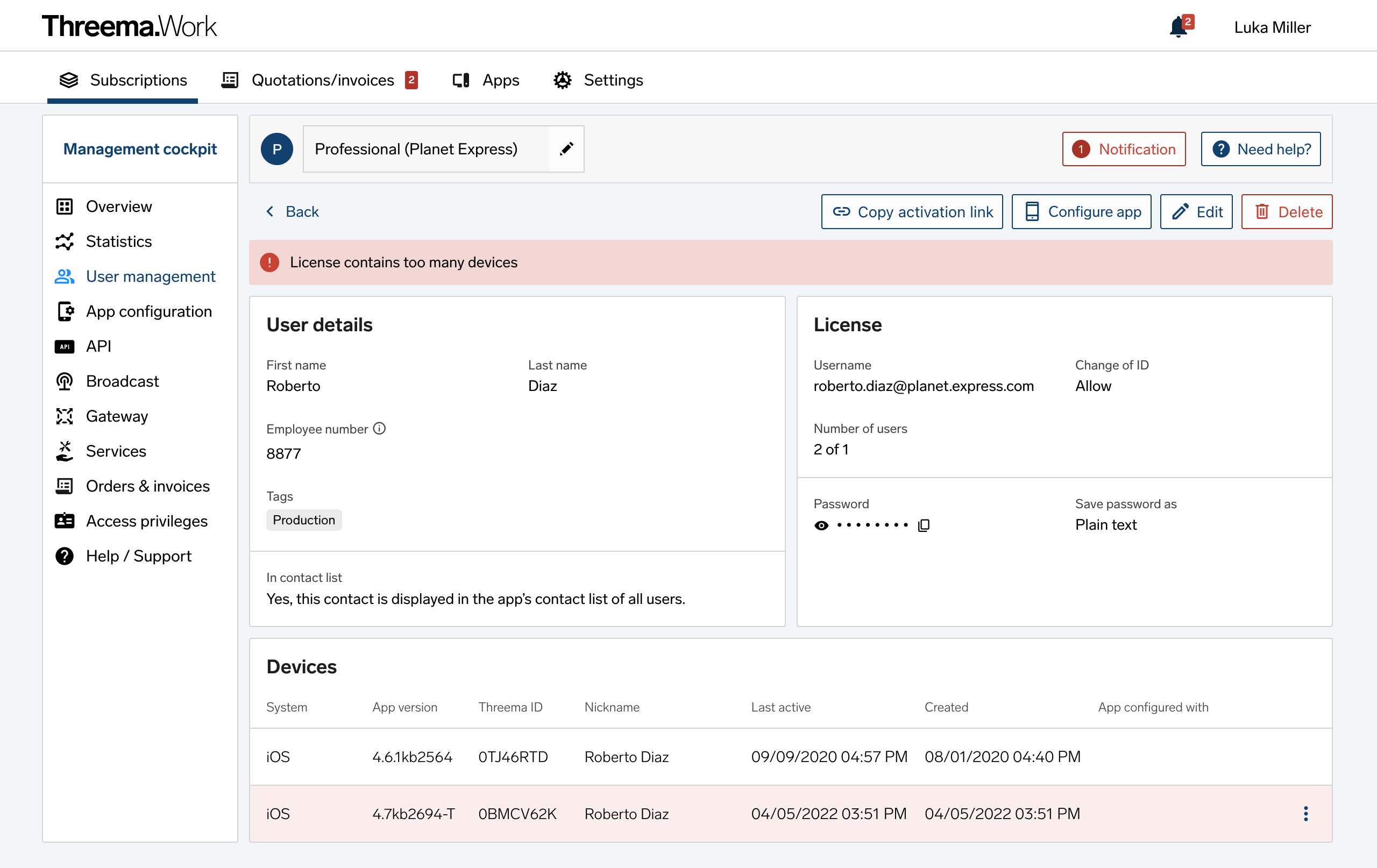
- Assess which devices are no longer needed based on the time of the last activity and the Threema ID.
- Delete the unneeded device by clicking on the three dots at the end of a line. Caution: do not use the “Delete” button at the top right to avoid deleting the entire user.
- Return to step 2.
-
Click on the issue “Licenses missing for active users”
- Check the box next to the users you want to delete.
- Click on the “Delete” button at the bottom of the page and follow the on-screen instructions.

