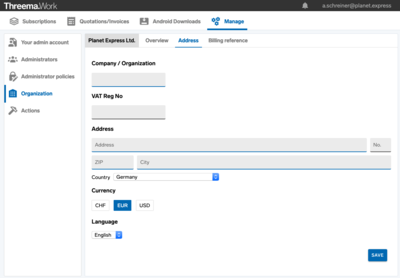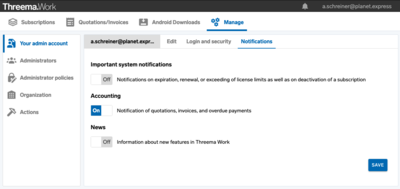Introduction
Instant messaging is an immediate and effortless means for information exchange, and it has become an integral part of today’s business communication. Instant messaging simplifies communication, improves collaboration, expedites workflows, and increases productivity. It is the most popular communication tool.
Risks of conventional chat solutions
Many of the apps that are used for business purposes don’t meet legal data-privacy requirements. Often used under the radar as “shadow IT,” messengers like WhatsApp pose several risks:
- Unrestricted access to user data (such as contacts, metadata, locations, etc.) must be granted
- Third parties can gain access to this data
- The encryption used in them is not verifiable
- There is no means for administration and user management
- Legal requirements are not met
- There is no strict separation between personal and professional communication
To find out how Threema differs from WhatsApp in terms of security and data protection, please refer to this in-depth comparison.
In November 2021, the FZI Research Center for Information Technology in Karlsruhe, Germany, released a comprehensive legal study on the corporate use of messaging services as well as a compact practical guide (both in German), see blog post.
Threema Work offers all features expected from a professional business messenger. No other messenger offers a comparable level of security, metadata restraint, and confidentiality. Overview of key advantages:
- Clear distinction between personal and professional communication
- Top-grade security and data protection
- Compliance with Swiss and European data protection laws
- State-of-the-art app with numerous features
- User-friendly management cockpit for administration and user management
- Easy integration into MDM systems
Threema is trusted by millions. It is a cost-efficient and simple way to make the communication of your employees, partners, and customers secure, privacy-compliant, and professionally manageable.
I am a user
With your own smartphone or tablet
- Wait until you receive an activation link or username and password from your administrator
- On your smartphone or tablet, download the app “Threema Work” free of charge from the app store
- Launch the app, and open the activation link or enter your username and password
With a company smartphone or tablet
You don’t need to make any preparations. Simply open the Threema Work app and follow the instructions.
I am an administrator
-
Log in to https://work.threema.ch/en/login, select a subscription, and add a new user (or a license for MDM systems, if you use one) in the menu item “User management”
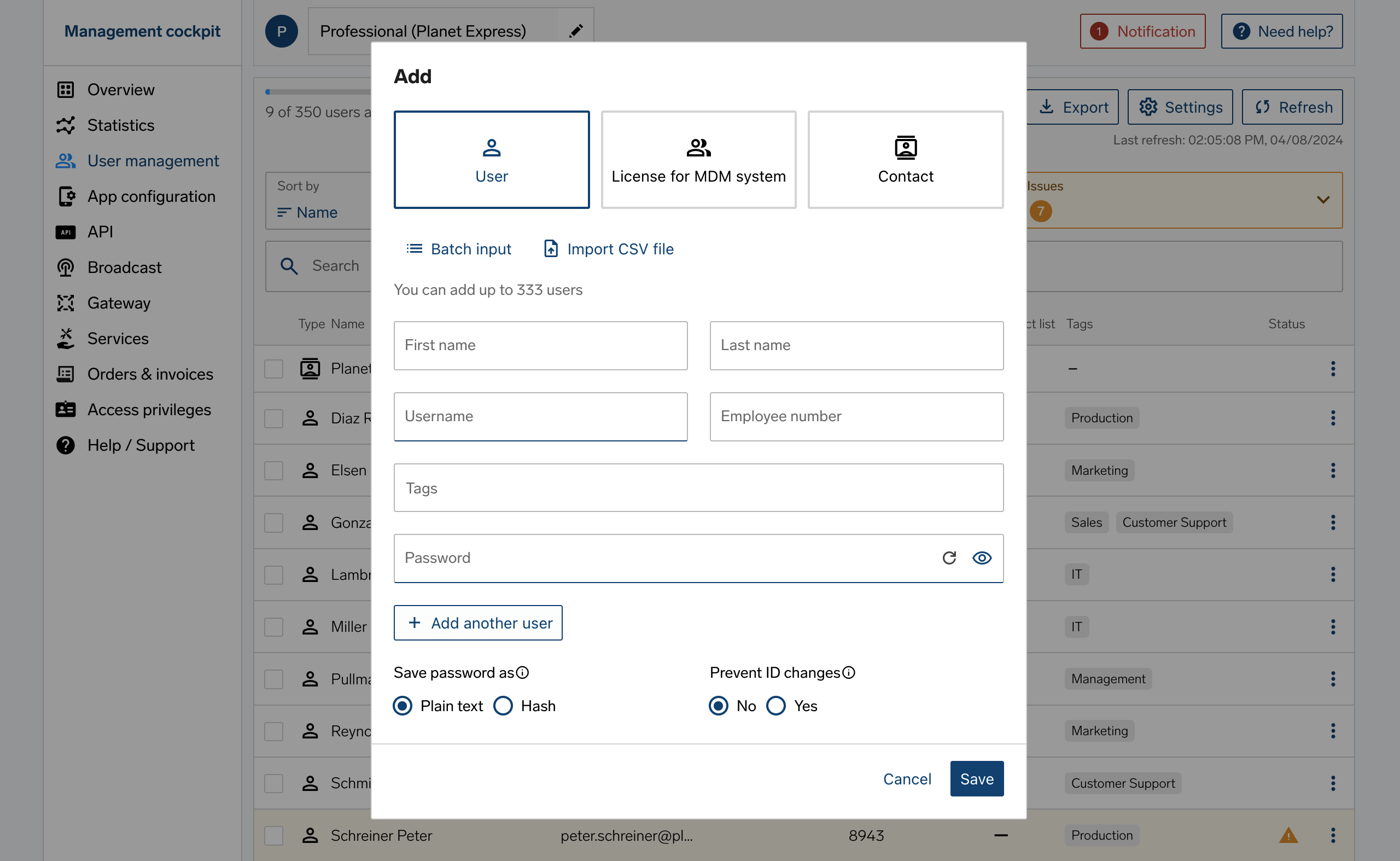
- On your smartphone or tablet, download the app “Threema Work” free of charge from the app store
-
Launch the app, and open the activation link or enter the username and password you have defined in step 1. When using an MDM system, this step is not necessary if you include the
username and password in the Config Policy (see th_license_username)
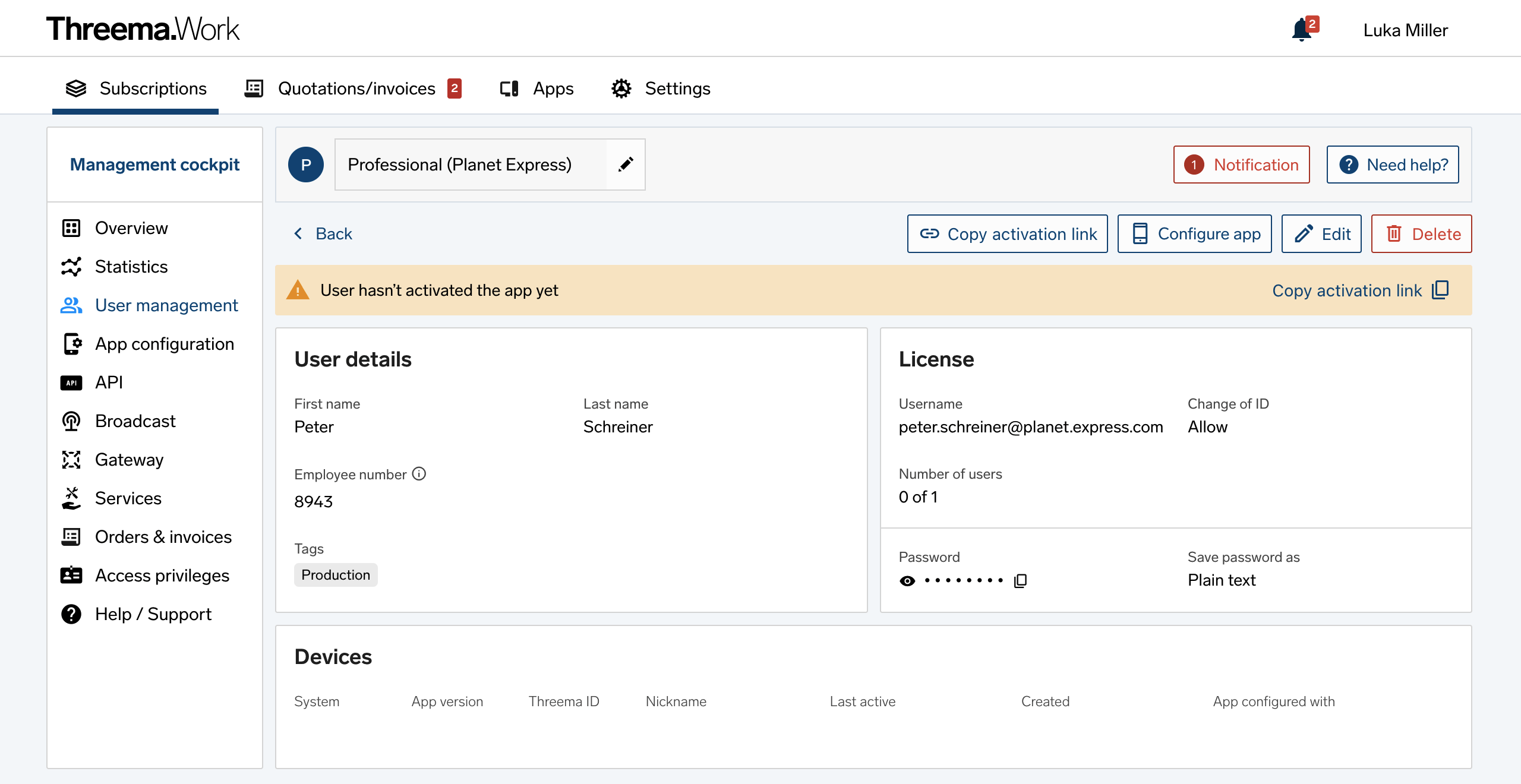
Watch our product demo to learn how to deploy the Threema Work app to your users and to get an overview of the management cockpit.
Threema Work is ideal for secure and efficient communication in medical institutions such as doctors’ offices, clinics, pharmacies, and it’s also perfectly suited for home care. Our business messenger allows your medical facility’s staff to exchange medical reports in a secure, efficient, and privacy-compliant manner.
To learn more, visit the healthcare subsite.
Threema Work is the ideal communication tool for almost every industry and sector, e.g., the retail sector, the automotive industry, tourism, industrial companies, and public authorities. Threema Work is also popular with the security and the healthcare sector and every other area where fast and secure information exchange is a top priority.
An overview of different use cases in a wide range of industries can be found in the Success Stories.
Thank you for your interest in testing the beta version of Threema Work. In order to participate in the beta program, it’s required that you have installed the regular Threema Work app and activated it using credentials.
Be sure to create a backup before installing the beta version!
To provide feedback, please contact us directly via Threema Work (“Settings > Beta Feedback”). TestFlight feedback has been deactivated, as we cannot contact testers there if we have questions about their feedback.
If you want to leave the beta program and use the regular Threema Work version again, please contact support via “Settings > Beta Feedback” or at help at threema dot ch.
Features
Threema Work is available for Android and iOS and can also be used on tablets.
With the desktop app and the web client, Threema can also be used on desktop computers.
Threema Work provides all the features you expect from a state-of-the-art instant messenger for organizations
Basic app features
- Send text and voice messages
- Make voice and video calls
- Conduct group calls
- Send files of any type (PDFs, Office documents, etc.)
- Share photos, videos and locations
- Use Threema Work on the desktop
Special features
- Create polls
- Automatically disable notifications outside of working hours
- Silently agree or disagree to received messages
- Hide confidential chats and protect them with a PIN or your fingerprint
- Choose between a dark and a light theme
- Verify your contacts via QR code
- Add text formatting to messages
- Create distribution lists
- Quote text messages
- Share your screen in group calls on desktop*
The Threema Work app is based on Threema’s consumer app and offers similar features. You can find out more about features and answers to general questions about the app in the Threema FAQs.
*) Currently only available in Threema Work 2.0 for desktop (beta).
With the desktop app and the web client, you can conveniently chat from your computer without compromising security. You have full access to all chats, contacts, and media files.
The desktop app and the web client are available for both the Android and the iOS version of the Threema Work app.
Please note that a mobile device (on which the Threema Work app is present and activated using credentials) is required.
As of Threema Work 4.8.5k for iOS and due to restrictions on Apple’s part, the mobile app must be open in order for the desktop app / the web client to maintain a connection. Learn more…
With the beta version of Threema Work 2.0 for desktop, you’re able to chat from the computer even when the mobile device is turned off or not connected to the Internet. Learn more...
Version 2.0 of Threema Work’s desktop app is a major update that will not only introduce a completely redesigned user interface, but it will also be based on a totally new architecture. Thanks to multi-device functionality, this version of the desktop app no longer requires an active connection to the mobile device.
The beta version of the new desktop app allows users to already use the upcoming multi-device functionality with a mobile device and up to two computers. Users can connect the mobile Threema Work app (version 6.0 for Android and version 6.4 for iOS and above) with the beta version of Threema 2.0 installed on a computer and use them independently from each other. (The regular desktop app can still be used alongside the beta version.)
How to Get the Beta Version of Threema Work 2.0 for Desktop
Please note that this is beta software that can be rough around the edges. Features are limited. Make sure to create a backup before you proceed. For known issues and limitations, please refer to this FAQ entry.
- Install and open the beta version of Threema Work 2.0 for desktop. (There is no browser version available for this beta version.)
- Follow the instructions on the screen to link your computer to your mobile device.
At the moment, up to two computers can be linked with the beta version of Threema Work 2.0. Support for multiple linked devices, including tablets, is planned.
Just like messages, Threema Work’s voice, video, and group calls are end-to-end encrypted and thus tap-proof.
Neither a SIM card nor a phone number is required. This allows you to make voice, video, and group calls on tablets and iPads.
Required app version for voice calls:
- Android: Threema Work 3.21k or above
- iOS: Threema Work 3.0.1k or above
Required app version for video calls:
- Android: Threema Work 4.41k or above
- iOS: Threema Work 4.6.1k or above
Required app version for group calls:
- Android: Threema Work 5.0.2k or above
- iOS: Threema Work 5.6k or above
Threema calls can be completely disabled. You can also only disable group calls or only disable video calls without disabling voice calls.
Please find additional information here.
With the “off-hours policy,” Threema Work users only receive notifications during specified periods of time.
In the app, navigate to “Settings > Sound & Notifications > Do not disturb” (Android) or “Settings > Notifications > Off-Hours Policy” (iOS), and define your working hours. If the off-hours policy is enabled, no notifications for incoming text or voice messages will be displayed, and calls are automatically rejected.
A phone number is not required to use Threema Work. Threema Work can be used on devices without (or with multiple) SIM cards. You can even make Threema calls without a SIM card.
Threema Broadcast is the tool for versatile, secure, and straightforward top-down communications.
- Use feeds and distribution lists to send messages to any number of recipients, and turn Threema into a powerful newsletter channel. While users can subscribe to and unsubscribe from feeds, you manage the recipients of distribution lists yourself.
- With bots, you can create interactive information-retrieval systems that allow your users to quickly get the answers they are looking for.
- Manage central group chats together with any number of co-administrators, and participate in the group discussion right from your PC.
Threema Broadcast is included in the Professional price plan. The number of Broadcast recipients corresponds to the number of Professional licenses. For Example: If you have 80 Professional licenses, there are 80 Threema Broadcast recipients available.
Learn in our Threema Broadcast demo how to create and set up centrally managed groups, bots, and feeds.
With Threema Gateway, Threema can be integrated into existing software applications. This allows companies and organizations to send, receive, and process Threema messages using their own software. Threema Gateway can be used for various purposes – the possibilities are virtually endless. Here are some real-world examples:
- Userlike enables companies to communicate with customers and employees using various channels, including Threema.
- Corona Radar, a service by Whappodo, allows Threema users to retrieve regional Corona stats right in the Threema app.
- IncaMail, Swiss Post’s secure email service, uses Threema Gateway to forward encrypted emails. For example, payslips can be received not only as secure email but also as Threema message.
- With a plugin, Threema can be used for two-factor authentication in the forum software xenForo.
- Whappodo, which also supports Threema, is a solution for customer care and broadcasting via instant messenger.
- Wazuh is a security platform that supports monitoring the IT infrastructure. Its security-relevant notifications can be received automatically in the Threema app.
Besides the above-mentioned xenForo plugin, there are many other Open Source projects that use Threema Gateway, e.g., Grafana and Mattermost.
To learn more, please visit the Threema Gateway website.
Security & Privacy
Threema is trusted by millions and known for its unparalleled security and privacy protection. No other messenger offers a comparable level of security, metadata restraint, and confidentiality.
- Top-grade end-to-end encryption of the entire communication.
- Strong encryption on users’ devices: Chats and messages are stored with strong encryption on the device.
- Decentralized handling: No central storage of personal data.
- Company-owned hardware in Switzerland: Threema GmbH runs its own servers in data centers of an ISO 27001-certified collocation partner.
Details about the encryption, key-pair management, physical data security, data protection laws, and other security advantages of our decentralized architecture are summarized in the Security and Privacy Reference Sheet.
The Threema Work apps are open source, and the Cryptography Whitepaper contains comprehensive information about Threema’s technical architecture. Furthermore, external experts audit Threema on a regular basis.
Threema Work is fully compliant with the European General Data Protection Regulation (GDPR). As a Swiss company, Threema is also subject to Switzerland’s strict Federal Act on Data Protection (FADP) and the accompanying Data Protection Ordinance (DPO).
Transmitting data from the EU to Switzerland is permitted by law without any additional evaluation. Based on the adequacy decision of the European Commission 2000/518/EG, Swiss law guarantees a level of data protection equivalent to European legislation. The adequacy was last confirmed in the EU Commission’s report dated January 15, 2024.
Threema Work can be used without providing personally identifiable information (such as a phone number or email address) and without granting access to the address book.
If your company requires that chats are stored externally for auditing or reporting purposes, you can ask users to export chats.
Due to the end-to-end encryption, it’s not possible to create transcripts using the management cockpit or the API.
App users can retrieve the information listed below at any time (by following the instructions listed in this FAQ article).
Details about the Threema ID
- Public key
- Timestamp of creation
- Hash of the linked phone number
- Hash of the linked email address
- Presence of a revocation password (yes/no)
- Nickname
App details
- Timestamp of the last licence check
- Version number and language
- Bitmask of features supported by the version in use
- Push token of the service in use (GCM/FCM, APNS)
- Name of the chosen sound file for push messages
Values of the following configuration settings
-
th_firstname -
th_lastname -
th_category -
th_csi -
th_nickname
Purchase & Order
There are two price plans available for Threema Work, which differ in their features and services. A detailed comparison of these price plans is available here.
You can switch to a subscription that offers more features by clicking “Upgrade” in the management cockpit at any time.
If you wish to downgrade your subscription, please contact our support before the current subscription period expires.
You can try out Threema Work free of charge for one month with up to 30 users. Set up a trial subscription without obligation.
If you would like to convert your free trial into a regular subscription in order to keep the trial’s credentials and settings, please proceed as follows:
- Log in to your Threema Work admin account
- In the subscription overview, select the trial you wish to convert
- In the trial’s management cockpit, navigate to “Overview”, and click “Buy now!”
- Specify the desired number of users, select your preferred currency, and click “Next”
- Select the preferred payment option, and follow the on-screen instructions to complete the order process
Important
If you accept an offer instead of converting your trial into a regular subscription, a new subscription will be created, and you will have to manually transfer your trial users to the newly created subscription.
The subscription term is twelve months and will be automatically extended for another year unless duly terminated. Please refer to the Terms of Service for details.
Billing address in Switzerland and Lichtenstein
The statutory value added tax (VAT) of 8.1% is applied to all invoices.
Billing address in the European Union
In accordance with EU law, the invoice does not include VAT if you register your legal entity’s VAT Reg No in the admin account or provide it afterward:
In this case, the reverse-charge regulation applies and the tax liability transfers to the recipient of services.
If the VAT Reg No is not stored in the profile, the country-specific VAT must be billed in addition to the purchase amount.
Billing address in other countries
Depending on the local law, the recipient of the service is liable to pay the VAT and, if applicable, declare the import of the service to the relevant tax authority. Please consult your local tax authority for binding information.
When subscriptions are automatically renewed, an automated email is sent, which also contains a URL directly to the invoice. The following invoice details can be added or adjusted after calling up the URL:
- VAT Reg No (with this information the VAT is omitted on quotations and invoices)
- Currency
- Payment method
- Address
- Order details (supplier no. of Threema GmbH with you, your order number, cost centre, requesteretc.)
- Additional information below the invoice items
Administrators with an appropriate authorization can open all invoices at any time by clicking on the corresponding order at https://work.threema.ch/en/order.
Tips:
- It is best to set the preferred currency in the settings:
- Which persons should automatically receive an invoice can be set at https://work.threema.ch/en/manage/user-index: Grant the required access authorization and configure the notification settings accordingly:
Apart from the license costs, the use of Threema Work does not involve any other fees. All price plans include guaranteed availability, technical support, and software updates for all platforms.
Online prices
The prices indicated on the Threema Work website are online prices. The Terms of Service apply.
Individual agreements such as changes to our standard data-processing agreement, individual contracts as well as technical or legal questionnaires or documents are examined solely against payment of the administrative and legal expenses. Please contact us if an individual service agreement is required.
Threema supports nonprofit organizations, schools, and other educational institutions in their endeavor to increase privacy protection. Eligible organizations* benefit from preferential terms.
- Threema Education: Special offer for public educational institutions. Learn more…
- Nonprofit organizations: 30% discount on Threema Work. Contact us…
*) Threema reserves the right to review an organization’s eligibility at any time; if the eligibility criteria are not met, the discount will be withdrawn.
Licensing
Each app instance requires an individual license. If Threema Work is used on multiple mobile devices at the same time, a separate license is required for each device (cf. Terms of Service).
To use Threema Work on your desktop, a mobile device on which Threema Work is installed is required; however, no additional license is necessary. Find out more about the new desktop app, which can be tested with Threema Work for iOS, on this page.
Handling
- A Threema ID cannot be used on multiple mobile devices (or in Threema and Threema Work) at the same time.
- Per app, only one ID can be used at a time.
- An email address or phone number can only be linked to one Threema ID at a time. Linking the sameemail address or phone number to different Threema IDs is not possible.
Threema Work is tailored to the needs of organizations and intended for corporate use. For personal use, we recommend the standard Threema version.
To receive a quotation, log in to your admin account, and navigate to Quotations/Invoices > Quotations.
If you don’t have a Threema Work account yet, please register for free and without any obligation.
Rollout & Deployment
You can deploy the Threema Work app manually or by using an MDM or EMM system:
-
Manual deployment: unmanaged devices (without MDM)
Manual deployment is straightforward. After the users have downloaded the free Threema Work app from the appropriate app store, they enter the credentials you have provided, and the app is ready for use. Learn more… -
Deployment via MDM system
If you deploy the Threema Work app via MDM system, the credentials for the app’s activation are provided by the MDM system. The setup process can also be completed automatically using configuration parameters. Learn more…
Watch our product demo to learn how to deploy the Threema Work app to your users and to get an overview of the management cockpit.
Threema Work supports Android Enterprise (Android 5.0 or higher) and Managed App Configuration (iOS 8.0 or higher). These standards are used by all popular MDM systems (cf. Supported MDM Systems).
A wide range of configuration settings allow you to preconfigure the app tailored to your company’s requirements.
Rollout and configuration using a regular MDM system
Add a license for MDM systems for an easy automatic rollout. Use the list of configuration settings to define specific config policies.
Instructions for configuring the Threema Work app using MS Intune can be found here.
App configuration via the management cockpit in addition to an MDM system
The app configuration can be used in addition to a regular MDM system, e.g. to push last-minute changes.
Good to know: Configuration settings defined in the management cockpit overwrite the settings defined by the MDM system. This applies also to individual configuration settings. For example, if only one setting is defined in the management cockpit, only this setting will be overwritten, while the rest of the configuration defined in the MDM system remains unchanged.
You can preconfigure the Threema Work app for your users and set it up as desired so that the app is ready for use when first launched. The preconfiguration can be carried out using either a regular MDM system or the app configuration in the management cockpit. The app configuration is typically used for personal or unmanaged devices.
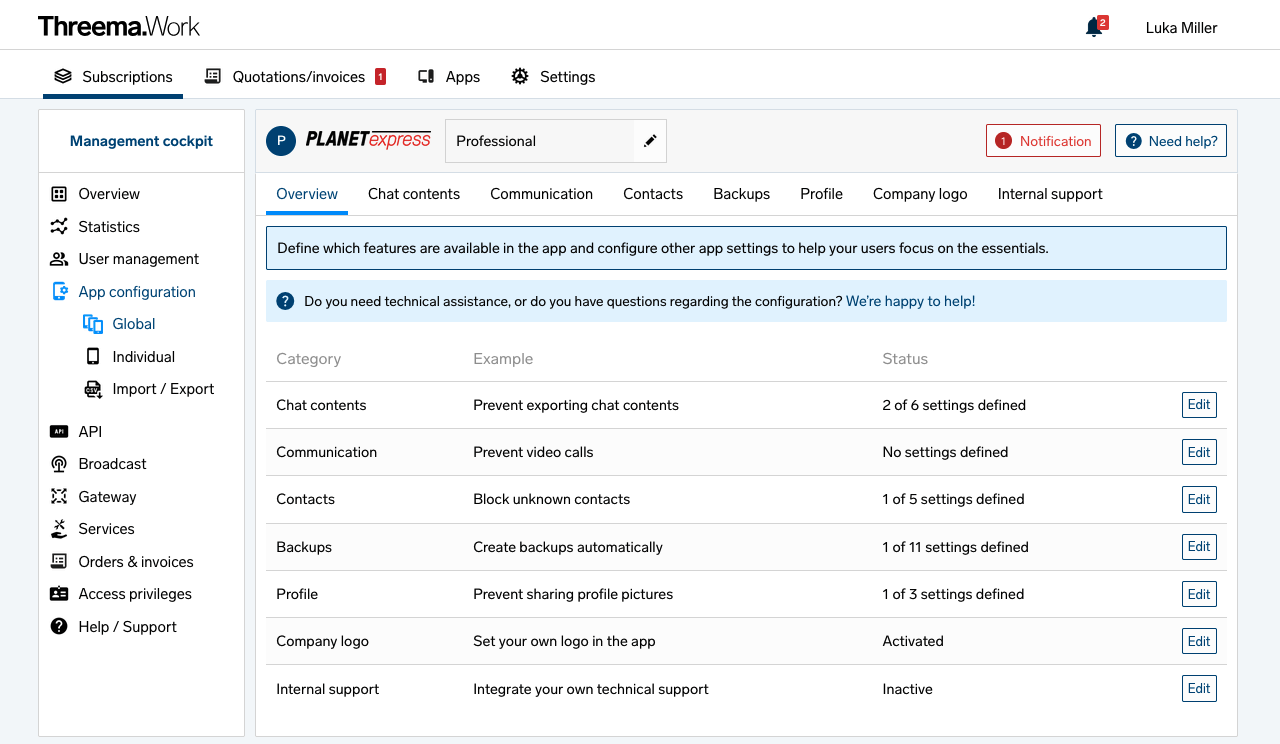
With global settings, you can preconfigure the app for all users in the same way.
Individual settings allow you to define exceptions from the global settings for each user.
Try it with this instruction, or get an overview of the available configuration settings in our product demo.
Threema Work is compatible with any MDM system that supports Android Enterprise (Android) and Managed App Configuration (iOS). Many developers of such MDM systems are part of the AppConfig Community.
Threema Work is compatible with Applivery, Ivanti, MobileIron, MS Intune, Sophos Mobile, Citrix XenMobile, SAP Afaria, VMware AirWatch, and others.
The following step-by-step instructions for deploying Threema Work are available:
- Deployment using Applivery
- Deployment using Ivanti
- Deployment using MS Intune
- Deployment using Sophos Mobile
- Deployment using Citrix XenMobile
Other MDM systems: Please make sure that your MDM system supports Android Enterprise (Android) and Managed App Configuration (iOS).
When configuring the Threema Work app with MS Intune, certain token types from Intune are available. According to Microsoft, the following token types can currently be used to configure the Threema Work app:
- {{userprincipalname}}, e.g., john@contoso.com
- {{mail}}, e.g., john@contoso.com
- {{partialupn}}, e.g., John
- {{accountid}}, e.g., fc0dc142-71d8-4b12-bbea-bae2a8514c81
- {{userid}}, e.g., 3ec2c00f-b125-4519-acf0-302ac3761822
- {{username}}, e.g., John Doe
- {{PrimarySMTPAddress}}, e.g., testuser@ad.domain.com
Other custom key/value pairs are not supported.
With Android Enterprise, it is generally possible to distribute the app in a container. iOS does not have a standardized type of container supported by the operating system.
However, Threema Work is not available as a wrapped container solution (e.g., for MobileIron AppConnect or Citrix MDX Toolkit). Wrapping would require substantial adjustments to the Threema Work app that would lead to considerable limitations and incompatibilities. Since our requirements in regard to ease of use and reliability could not be met, wrapping is not supported.
If your company uses MobileIron AppConnect, please refer to this article.
Threema Work supports Android Enterprise (formerly known as Android for Work). For technical reasons, MobileIron AppConnect and Android Enterprise can’t be used at the same time.
However, the app configuration in the management cockpit can be used to manage the Threema Work app separately in case you use MobileIron AppConnect.
After installation, users must activate the Threema Work app once by entering their credentials (username and password).
Save users from having to type in their credentials by sending them an activation link. When creating a new user, you can send them the link directly via email from the management cockpit. Alternatively, you can copy it by clicking on the three dots at the end of a line in the user management overview or by clicking “Copy activation link” in a user’s detail view.

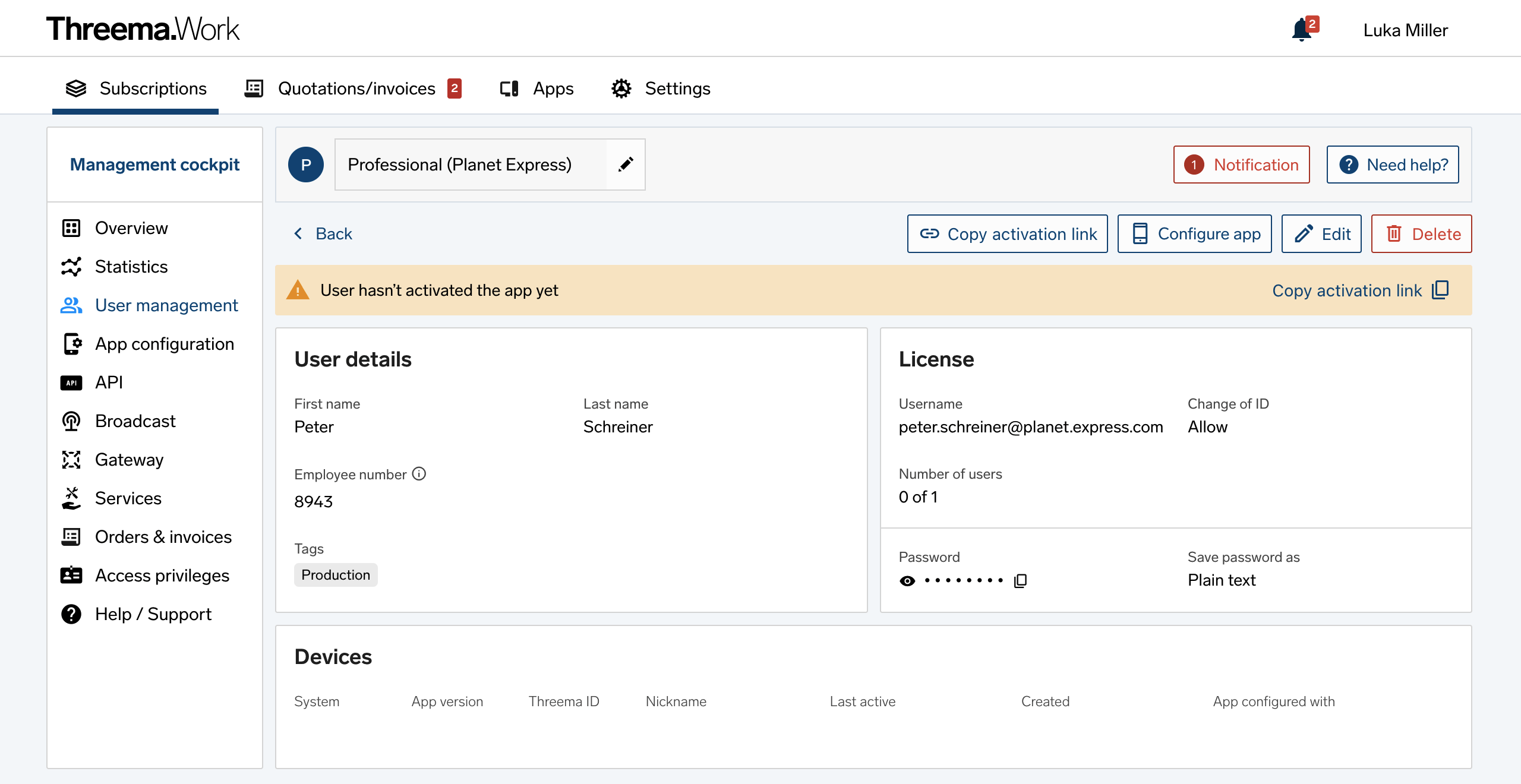
Please note:
- The Threema Work app must be installed on the device in order for the activation link to work.
- On Android, the Threema Work app must have been opened at least once in order for the activation link to work.
The activation link is structured like this:
https://work.threema.ch/license?username=somecompany&password=xxxxxxxxx
If the number of active users or devices exceeds the number of purchased licenses, users are highlighted in red in the overview. To delete unneeded users or devices, carry out the following steps:
- Log in to the management cockpit and open the user management.
-
Select the “Issues” dropdown list. If you see the message “Licenses contain too many devices,” continue with step 3. If not, continue with step 4.
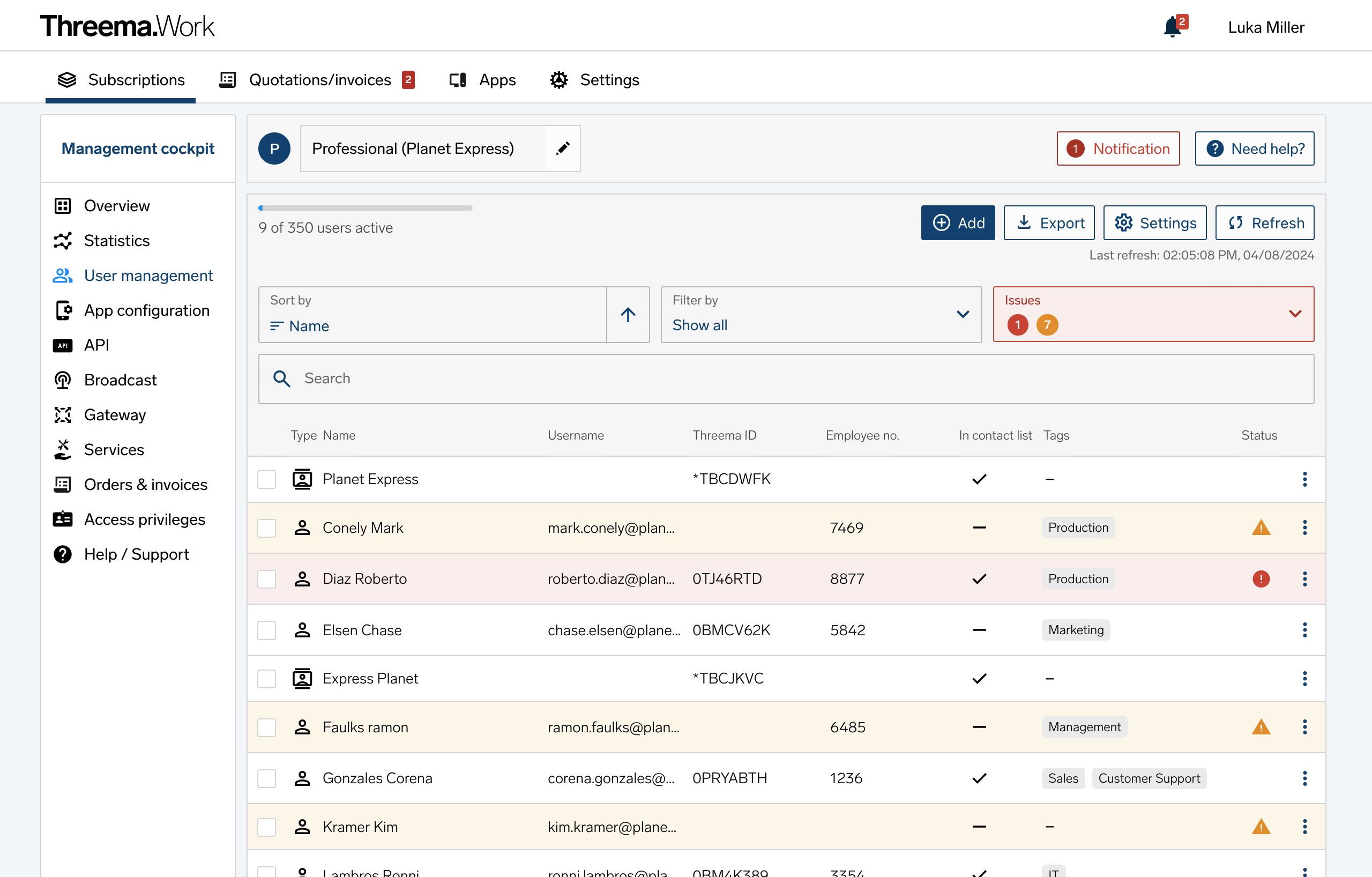
-
Click on the issue “Licenses contain too many devices” and then on a user. The section “Devices” lists the user’s devices.
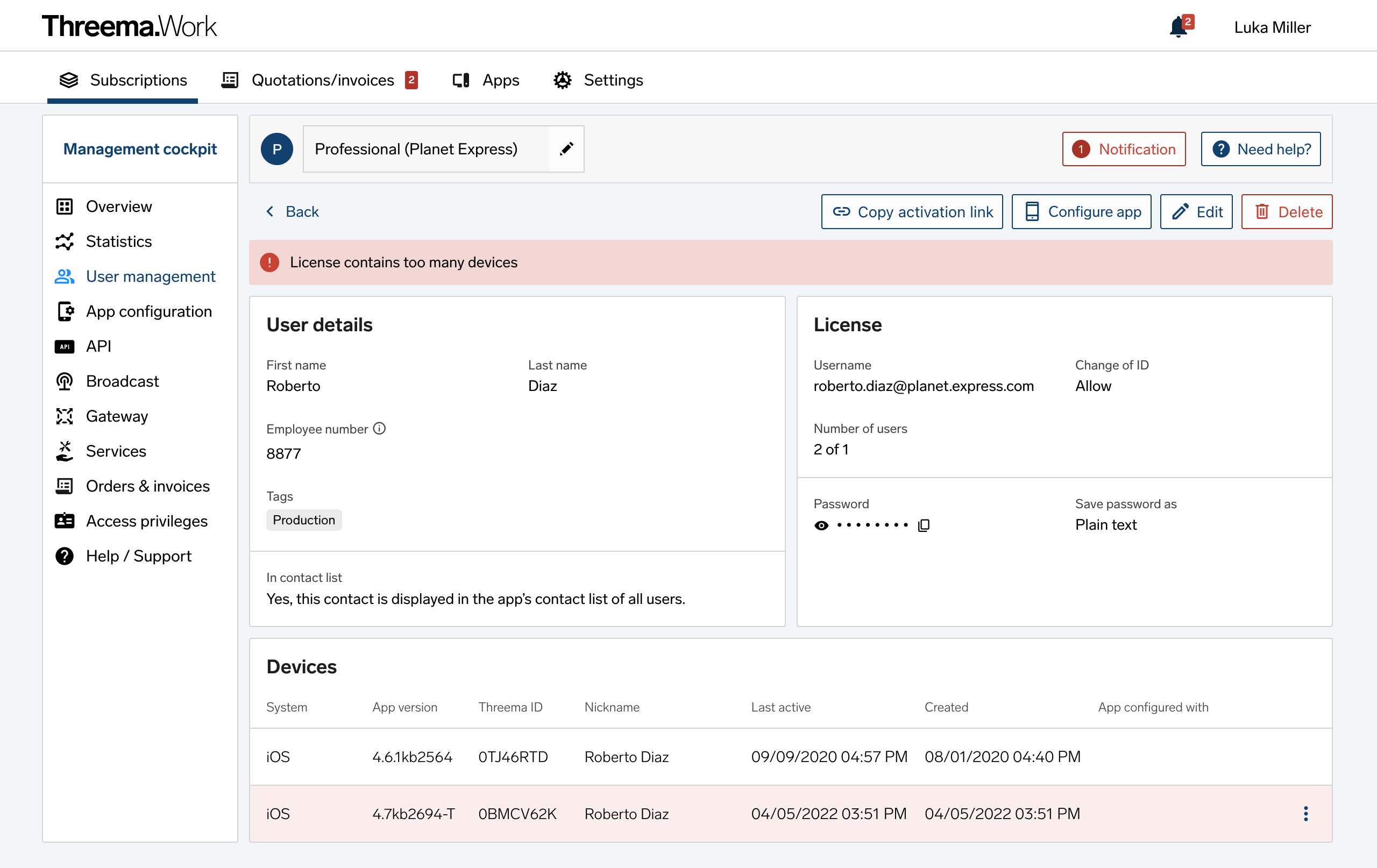
- Assess which devices are no longer needed based on the time of the last activity and the Threema ID.
- Delete the unneeded device by clicking on the three dots at the end of a line. Caution: do not use the “Delete” button at the top right to avoid deleting the entire user.
- Return to step 2.
-
Click on the issue “Licenses missing for active users”
- Check the box next to the users you want to delete.
- Click on the “Delete” button at the bottom of the page and follow the on-screen instructions.
Configuration & User Management
Using Threema Work’s management cockpit, you can easily manage your subscriptions and users.

As an administrator with a “Professional” subscription, the management cockpit allows you to:
- Create quotations and access orders and invoices
- Increase the number of users and renew subscriptions
- Upgrade existing subscriptions and purchase new ones
- Manage the app’s contact list
- Send automated messages to the entire organization with Threema Broadcast
- Configure the app for all or individual users
- Manage users’ app access
- Manage users’ Threema IDs
- Set an in-app logo
- View app usage statistics
- Request technical support
In addition, “Professional” customers can manage users and subscriptions via API.
Purchase additional licenses for external or temporary employees joining your team. You can integrate them in an existing subscription or keep them in a separate subscription.
Assigning these users a tag, e.g. “temporary”, helps you to keep track of these licenses.
Once the project is finished, you can withdraw their access to the Threema Work app and/or prevent the use of their Threema ID, thereby excluding them permanently from internal communication. Learn more
With the following configuration settings, users of a subscription can only communicate with other users of the same subscription or with contacts that were added in the management cockpit. The communication with external contacts is inhibited.
| Tab | Configuration Setting | Activated | Value |
|---|---|---|---|
| Contacts | th_block_unknown |
On |
true |
| Contacts | th_contact_sync |
On |
false |
| Contacts | th_disable_add_contact |
On |
true |
| Profile | th_readonly_profile |
On |
true |
Hint: If you use Threema Broadcast, you can use this communication principle also for your Broadcast ID (“Availablility: Internal only”).
When deleting users, questions appear that help you to take the right steps, especially when handling staff changes:
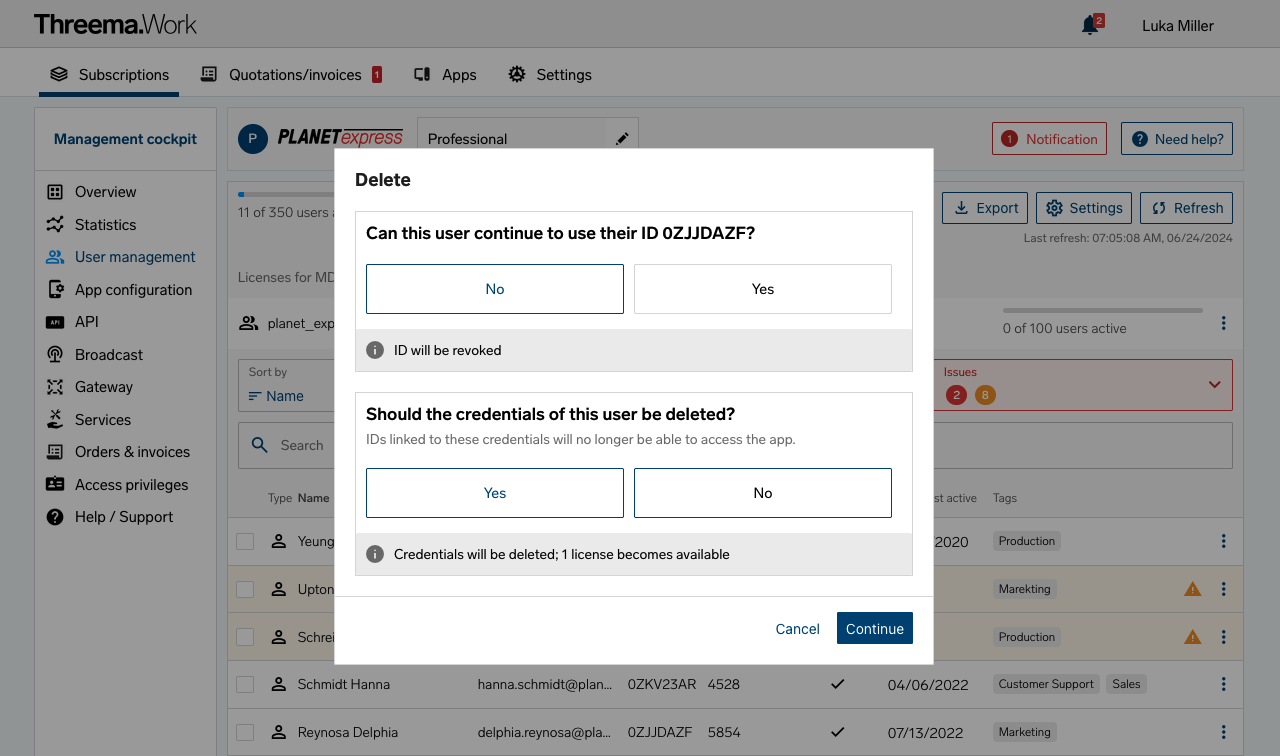
“Can this user continue to use their ID?”
Answer “No” if the employee is leaving the company or is no longer allowed to send or receive messages with their Threema ID. This is also useful if a user has accidentally created multiple IDs. (This answer corresponds to the former option “Revoke ID.”)
Please note:
- Revoking an ID cannot be undone.
- As a Threema Work administrator, you can revoke a user’s Threema ID even if they have set an ID revocation password.
- It might take up to one hour for a revocation to take effect. After a Threema ID has been revoked, it will be displayed striked-through in contact lists of other users within 24 hours. If the option “hide inactive contacts” is enabled, the ID disappears entirely.
If you answer “Yes”, a follow-up question will appear in which you can specifiy where the user may continue to use their ID. If the ID is used again in conjunction with a license of this subscription, it will remain in the contact list of active users.
“Is the user allowed to continue opening/using the app?”
Answer “No” if the user has lost their device, for example, or if you want to make sure that they can no longer access any chats or make calls. (This answer corresponds to the former option “Delete credentials.”)
To integrate Threema Work into your central directory service (such as MS Exchange, AD, or LDAP), please use our APIs and extensions:
- Entra ID connector
- Threema Work API
- Broadcast API
Different ways of integrating Threema Work into your central directory service are illustrated below.
Entra ID connector
With the Entra ID connector, you can synchronize your Entra ID groups with Threema Work user management. This means that users from selected user groups, including specific user properties, are automatically created, updated, and deactivated in the user management. Newly created users are also automatically sent activation instructions via email.
More information can be found in the management cockpit under “Extensions,” where you can also add the Entra ID connector directly to your subscription.
In-app contact list
The Threema Work app can optionally synchronize its contact list with the address book of the mobile device. If the address book is linked to your central directory service (e.g., MS Exchange, AD, or LDAP), the contacts are mapped automatically to the appropriate Threema IDs, and contacts who use Threema appear in the app’s contact list. Learn here how to label internal contacts.
If you disable contact synchronization on the mobile devices, you can still add contacts via the management cockpit. The Threema Work API allows to automate the process of adding contacts to the management cockpit.
User management
Using the Threema Work API, you can automate administration and user management. Any management task that can be completed using the management cockpit can be completed using the API, for example:
- Add, edit, and delete users
- Manage the app’s contact list
- Configure the app (e.g., prevent video calls or block unkown contacts)
Broadcast: Groups, feeds, and distribution lists
Threema Broadcast is the perfect tool for efficient top-down communication. Using the Broadcast API, you can dispatch messages and manage feeds, distribution lists, and groups. Integrating Threema Broadcast into your directory service (e.g., MS Exchange, AD, or LDAP) is quite easy.
Threema Work users’ contact lists can be managed as follows:
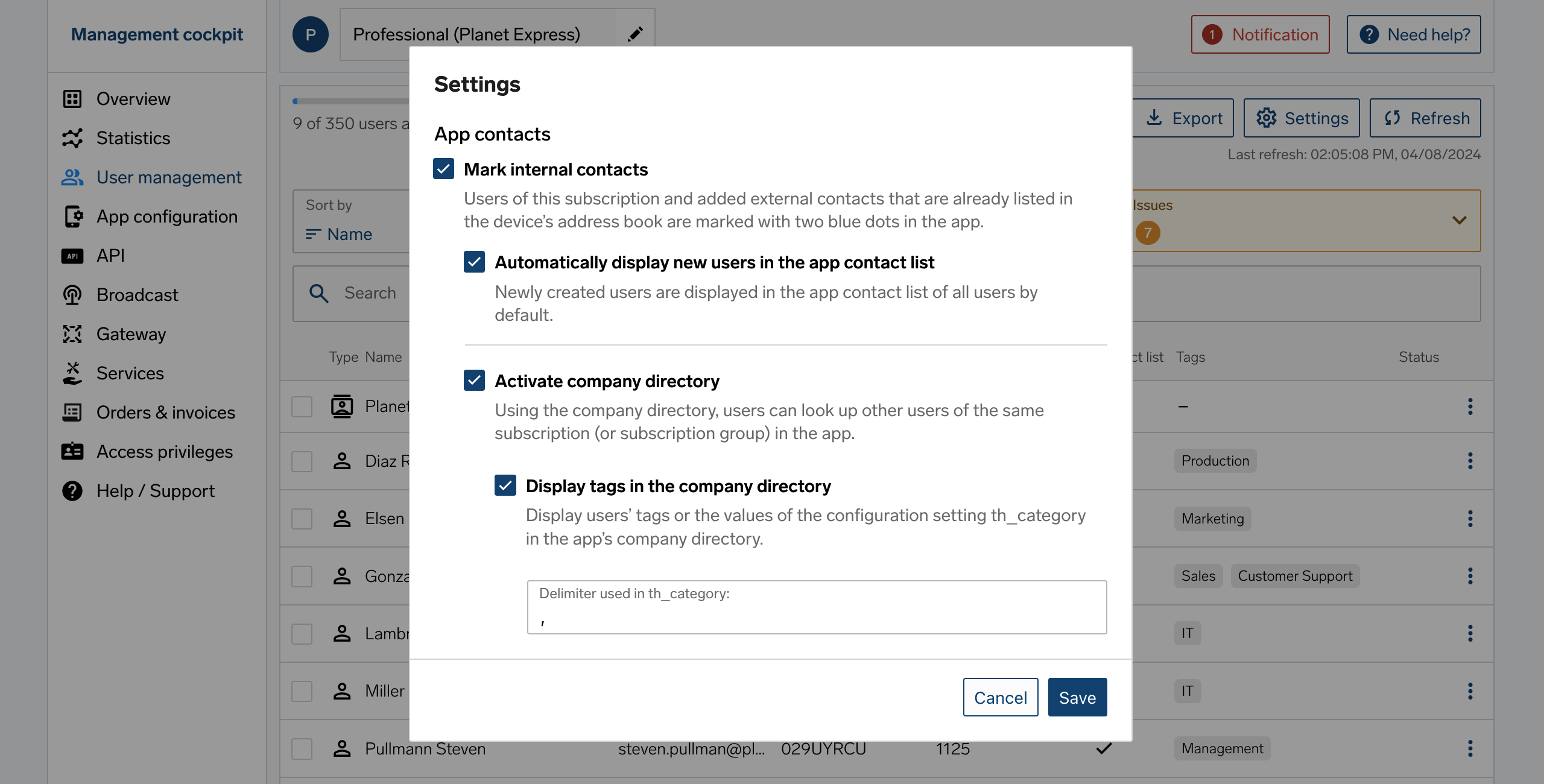
Mark internal contacts
The colored dots next to a contact indicate the verification level. Users of the same subscription and added external contacts can be marked with the blue verification level. Navigate to “User management > Settings > Mark internal contacts” to (de)activate the blue verification level.
Automatically display new users in the app contact list
Newly added users can be displayed by default in the app contact list of all users by checking the box under “User management > Settings > Automatically display new users in the app contact list.”
For users and contacts, you can see whether they are part of the app contact list by checking the “In contact list” column. You can find this information in the overview of the user management and in the detail view of a user or contact in the “User details” section. Once added, you can no longer remove an external contact from the app contact list.
Corporate directory
For large organizations comprising of several hundred or even thousands of members, making all contacts available (s. above) inevitably leads to an overwhelmingly long contact list. Here’s where the “corporate directory” comes into play. It allows users to quickly look up other members of the same organization or subscription group right in the app. Add to that the ability to query all members of a given department using tags (and the wildcard search).
Setting up the “company directory” is simple and straightforward; please refer to the dedicated step-by-step guide for details.
Good to know: If the company directory is active but should not be available in the app to certain users, set the “th_disable_work_directory” configuration setting in the app configuration to “On” and “true” for these users. This way, they won’t be able to access the company directory.
Restrict communication to internal contacts (Closed user group)
Using the following configuration settings, users of a subscription can only communicate with other users of the same subscription or with contacts that were added manually in the management cockpit (see “Make contacts available” above). The communication with external contacts is disabled.
| Tab | Configuration setting | Activated | Value |
|---|---|---|---|
| Contacts | th_block_unknown |
On |
true |
| Contacts | th_contact_sync |
On |
false |
| Contacts | th_disable_add_contact |
On |
true |
| Profile | th_readonly_profile |
On |
true |
The “subscription group” feature allows you to share the company directory across several subscriptions and thus search contacts in all of the subscriptions that belong to the same group. To use the feature, at least two subscriptions of the Professional and/or Education price plan have to be grouped, and the company directory needs to be activated.
If you want to allow your users to search contacts across several subscriptions , please proceed as follows:
- Log into your Threema Work admin account.
- Activate the company directory in the subscriptions you want to group: navigate to “User management > Settings” and check the box next to “Activate company directory.”
- In the “Subscriptions” overview, tap on the “Create new subscription group” button.
- Define a name for your subscription group.
- Drag and drop the required subscriptions into the subscription group.
If the company directory should not be available in the app for certain users, adjust the corresponding configuration setting in the app configuration in the management cockpit as described here under “Company directory.”
Good to know: contacts that have been found and added to the local address book via the company directory are labeled with two blue dots as an internal contact.
Get an overview of the configuration settings available in the management cockpit in our product demo.
Example: Allowing the creation of group chats only for individual users
If you aren’t using an external MDM system or would like to preconfigure the app for users who bring their own devices (BYOD), we recommend using the app configuration in the management cockpit.
Adjustment for all users (Global)
- Open the “App configuration” section in the Threema Work management cockpit, which expands the subsection “Global”.
- In addition to the name of each configuration setting, the table contains a short description of the impact a configuration setting change has in the app.
- In our example, navigate to the category “Communication,” activate th_disable_create_group, and change the configuration setting to
true.
Adjustments for individual users (Individual)
- Open the “Individual” subsection, and click on a username to select one or more users who may use the app differently than what the global settings define.
- Clicking on “Continue” (the number of selected users is shown in brackets) allows you to adjust the app further in the respective category.
- Activate the configuration setting in the category “Communication,” and leave it
false.
You have now successfully configured the app in a way that allows only predefined users to create a group chat.
Efficient input of individual values
If your subscription contains more than a dozen users, having to manually edit each value can be cumbersome, and it might be a good idea to import the values using a CSV file. In the management cockpit, navigate to “App configuration,” select “Import/export”, and proceed as follows:
- Export the configuration settings as a CSV file
- Edit the configuration settings in the CSV file
- Import the edited CSV file
The individual settings are now defined.
To automate the process, you can use the Threema Work API.
Good to know
- Individual configuration settings for individual users are treated with a higher priority than global configuration settings for all users, i.e., individual configuraton settings override global configuration settings.
- All configuration settings concerning app customization are documented both in the management cockpit and in the Threema Work website’s help section.
- A few configuration settings (those with an information icon next to the configuration setting name) are only set when users license the app. For users who have completed the setup process, a change to these settings will only become effective if they reinstall the app or generate a new ID.
The tilde character (~) in front of a contact name indicates that the name displayed is a nickname (e.g. “~Bob”). A user can choose any nickname, and it might not correspond to the actual name of said user (e.g. “Robert Smith”).
In the following cases, the tilde is not displayed:
- You define the first and last name of users using your administrator privileges (via configuration settings or in the contact list that you provide through the management cockpit).
- Contact synchronization is enabled, and the ID matches an email address and/or telephone number of a contact stored in the local address book. In this case, the contact list will show the name stored in the local address book instead of the nickname.
- The user entered the name manually in the contact details in the app. In this case, the contact’s name is displayed, not the nickname.
Contact list in the app
It can take up to 24 hours until new users are visible or contact changes become effective in the app’s contact list. However, the synchronization can be forced manually in the app by pulling down the contact list.
Contact list in the management cockpit
The management cockpit and Threema’s directory server sync once per hour. Therefore, it can take up to one hour until new users are visible in the management cockpit’s “Contacts”.
Threema Safe allows to automatically create backups of your users’ most important Threema data and settings on a regular basis. By means of configuration settings in the category "Backups", you can determine whether your users can (A), cannot (B), or must (C) use Threema Safe. By default, Threema Safe can be used.
(A) Threema Safe can be used
Generally, you don’t need to adjust any configuration settings if you want to allow your users to choose whether to use Threema Safe or not. Please note, however:
-
If you have set
th_disable_backupsis totrue, you need to set this configuration setting tofalsein order to allow your users to use Threema Safe. -
If you have already set
th_safe_enabletotrueorfalse, you need to delete this configuration setting in order to allow your users to use Threema Safe. Ifth_safe_enableis set, it is either mandatory (true) or impossible (false) to use Threema Safe.
Use th_safe_server_url to specify the server on which Threema Safe backups are stored. If th_safe_server_url isn’t set, your users can store Threema Safe backups on the Threema server or on any other server. Learn how to set up your server for Threema Safe…
(B) Threema Safe cannot be used
Set th_safe_enable to false to prevent your users from using Threema Safe. If you have already set th_disable_backups to true, it’s not necessary to set the th_safe_enable parameter. If th_disable_backups is set to true, no backups can be created.
(C) Threema Safe must be used
First, make sure that th_disable_backups and th_skip_wizard are not set to true. Then, set th_safe_enable to true. This configuration enforces the use of Threema Safe.
If you want to store your users’ Threema Safe backups on your own server, specify the URL to the Threema Safe directory on your server in th_safe_server_url. If this configuration setting isn’t set, your users’ Threema Safe backups will be stored on the Threema server. If your server requires authentication, please specify username and password in th_safe_server_username and th_safe_server_password, respectively.
Automatically restore Threema ID: This requires an external MDM system and is not available in the app configuration in your management cockpit. If you set th_safe_password and th_safe_restore_id, the backup will be restored without user interaction. Users don’t need to enter a password when re-installing the app or switching to a new device and can continue to use Threema Work immediately.
Company logo
Increase your employees’ identification with the app by placing your company logo in the app’s header. To do so, navigate to “App configuration > Global > Company logo” in the management cockpit. For the logo to be displayed ideally in the Threema Work app, you can define it for dark and light backgrounds.
The company logo must be uploaded as a PNG file, ideally with a resolution of 680 x 80 pixels. The maximum file size is 1 MB.
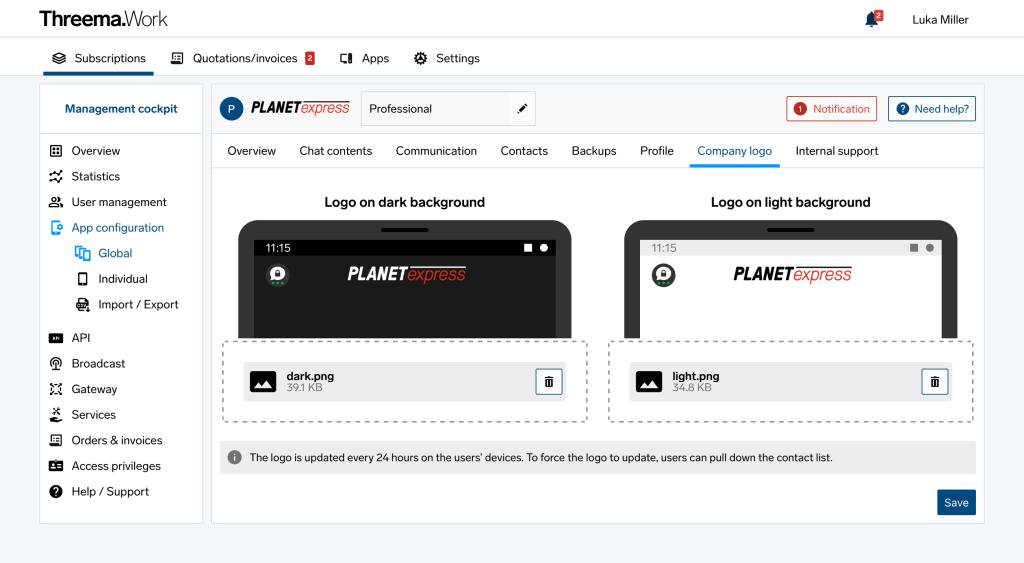
Internal support form
Define how your users get first-level support by integrating an URL for your internal support into the app: navigate to “App configuration > Global > Internal support” in the management cockpit and enter the URL to your own support form.
As a subscription’s administrator, you can add additional administrators and define the scope of their access privileges.
In the management cockpit, navigate to “Access privileges”. First, click on “Add user” to add a user. Then, set the user’s access privileges by ticking the appropriate checkboxes.
Additionally protect access to your management cockpit with two-factor authentication using Threema or another service of your choice.
- Log in at https://work.threema.ch/en/login.
- In the menu, select “Profile”, and click on “Login and security”.
- Follow the instructions.
- Store the backup codes you obtain after completing the setup. Using these codes, you are able to sign in if you should ever lose your mobile device.
Firewall settings can prevent the Threema Work app from establishing a connection to the Threema server, or they might block access to the management cockpit. To resolve this issue, please open the appropriate TCP ports.
Threema Work app: TCP ports 443 and 5222 need to be open for outgoing connections. Messages are transmitted through port 5222; port 443 serves as fallback in case of delays. For directory queries (synchronization of contacts, etc.) and media transmissions, HTTPS port 443 is used.
Threema calls: UDP port 3478 needs to be open for outgoing connections.
Threema group calls: UDP ports 22500–22532 need to be open for outgoing connections.
Management cockpit: TCP port 443 needs to be open for outgoing HTTPS connections.
If you experience connectivity issues with the desktop app or the web client, please refer to this FAQ article.
Threema Work offers several backup options that differ in various respects:
| ID export | Data backup | System backup | Threema Safe | |
|---|---|---|---|---|
| Configuration Setting | th_disable_id_export | th_disable_data_backups | th_disable_system_backups | Documentation |
| OS | Android, iOS | Android | iOS | Android, iOS |
| Threema ID | ||||
| Chats, including media files | ||||
| Contacts, group memberships, and app settings | ||||
| Can be managed by admins | With external MDM system | With external MDM system | ||
| Can be created by users | ||||
| Storage location | File or email | File | iTunes or iCloud | Threema / Custom server |
| Storage duration | Custom | Custom | Custom | 180 days / Custom |
By default, all backup options are available. Use configuration settings to restrict some or completely disable all backup options:
Don’t allow any kind of backup
To prevent your users from creating any kind of backup, use th_disable_backups. (This configuration setting overrides all configuration settings listed below.)
Prevent ID exports
To prevent your users from exporting their Threema ID, set the parameter th_disable_id_export totrue.
Prevent data backups (Android)
In Threema Work for Android, users can create data backups. To prevent this, set the configuration setting th_disable_data_backups, to true.
Prevent inclusion in OS backups (iOS)
iTunes backups can include Threema data. Set th_disable_data_backups to true to exclude Threema data from OS backups. Due to a restriction on iOS’ part, it’s not possible to distinguish between iTunes and iCloud backups.
Threema Safe
Set the configuration setting th_safe_enable to false to prevent users from creating Threema Safe backups. To learn more about the configuration of Threema Safe using configuration settings, please refer to this Help article.
You can use configuration settings to define which backup options are (not) available to your users. By default, all backup options are available.
Do not allow any backups at all
To prevent your users from creating any kind of backup, use
th_disable_backups
. (This configuration settings overrides all settings listed below.)
Prevent ID export
To prevent your users from exporting their Threema ID, set the configuration setting
th_disable_id_export
to true.
Prevent data backups (Android)
In Threema Work for Android, users can create data backups. To prevent this, set the configuration setting
th_disable_data_backups
to true.
Prevent inclusion in OS backups (iOS)
iCloud/iTunes backups can include Threema data. Set
th_disable_system_backups
to true to exclude Threema data from OS backups.
Threema Safe
Set the configuration setting
th_safe_enable
to false to prevent users from creating Threema Safe backups. To learn more about the configuration of Threema Safe using configuration settings, please refer to this Help article.
Interplay of Threema Work with Threema
Threema Work is tailored to the use in organizations and offers numerous benefits over the consumer version of Threema, especially in terms of administration, user management, app distribution, and preconfiguration. Threema Work allows you to:
- Acquire and distribute platform-independent licenses
- Manage users
- Preconfigure the app for your users
- Define policies for the app’s use
- Revoke IDs when staff changes occur
- Prevent access to chats
- Manage the users’ contact list
- And much more
The Threema and the Threema Work app are compatible and are generally identical as far as features are concerned. Both Threema and Threema Work are compliant with the EU General Data Protection Regulation (GDPR).
Threema OnPrem is the self-hosted version of the SaaS solution Threema Work. When using the on-premises version, all data is stored on a company server, which translates to complete data ownership as well as the highest level of security and total control over every aspect of the communication tool.
Users of the standard Threema app and Threema Work users can communicate without any limitations, as if they were using the same app. However, as administrator, you can restrict the communication to contacts contained in the contact list.
Threema OnPrem users can only communicate with other users of the same OnPrem instance (i.e., the same organization).
You can use Threema, Threema Work, and Threema OnPrem on the same device.
Please note, however, that a phone number or email address can only be linked to one Threema ID at a time (i.e., either to the Threema ID used in Threema Work or to the Threema ID used in the standard Threema app). Also, it’s not possible to use a Threema ID in both the Threema and the Threema Work app at the same time.
One of the advantages of Threema Work is the possibility to strictly separate personal and professional communication. We recommend existing Threema users to create a new ID for Threema Work, just like activating a new business phone number. Good to know: both apps can be used simultaneously, without any influence on the personal ID.
Using personal Threema IDs in Threema Work
Transfering the personal Threema ID to Threema Work is not possible.
Using Threema Work IDs in the consumer app
If a user wants to use their existing Threema Work ID in Threema after leaving the company, the administrator must first delete the user and allow the personal use of the ID during the process. Only then can the user move their ID from Threema Work to the private Threema using Threema Safe or an ID export.
Important
- The same ID cannot be used in two apps simultaneously.
- Chat contents will not be transferred when switching from one app to the other.
Broadcast
Tags allow to categorize and segment users. These tags can be used to automatically create distribution lists and centrally managed groups in Threema Broadcast so that messages can be sent to specific departments, divisions, etc. in a targeted manner.
To set up distribution lists and groups using tags, navigate to the desired Broadcast ID in the “Broadcast” menu item, and click “Link tags”.
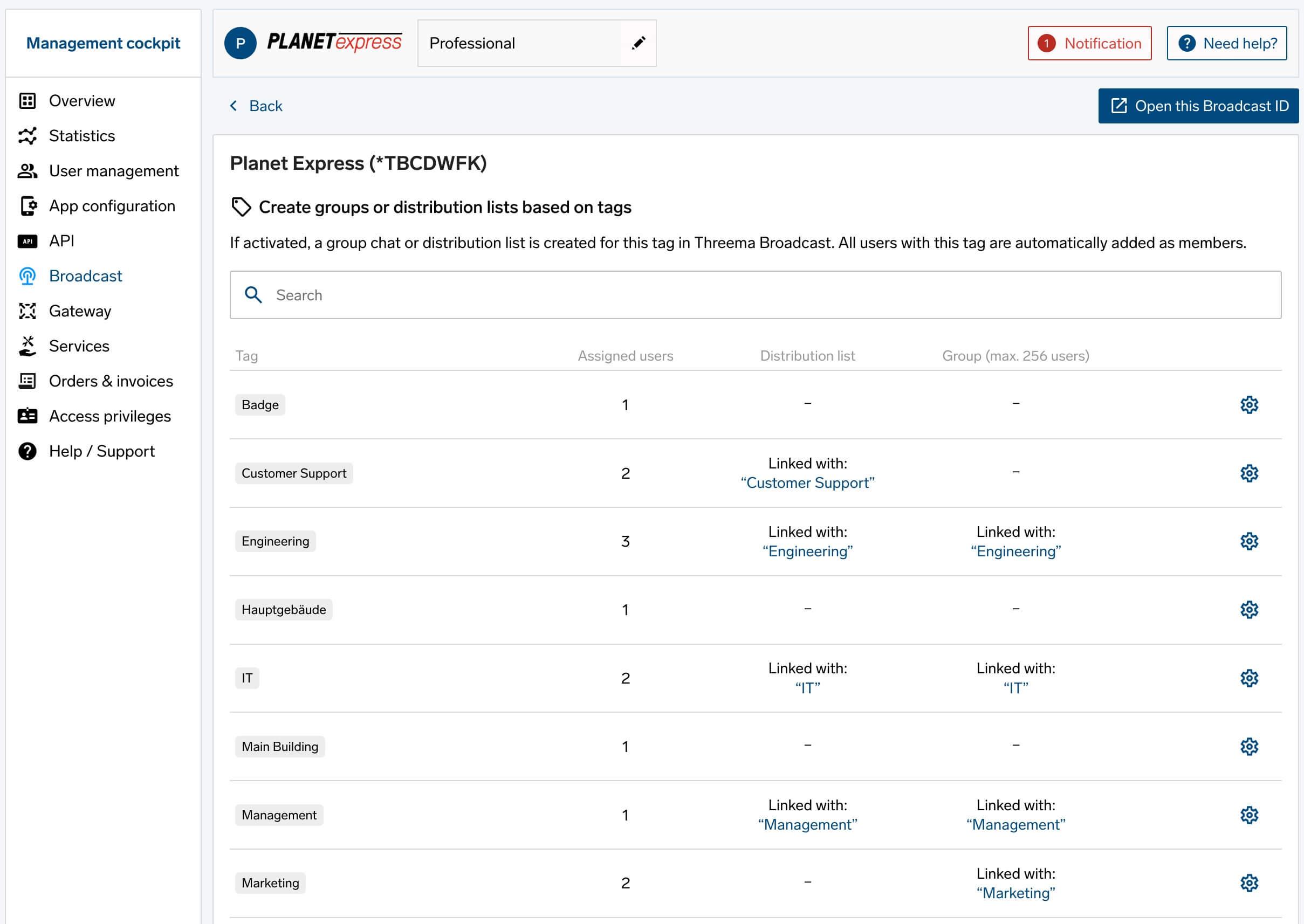
Use the settings icon to select the tag you want to use to create a distribution list or group, and click “Activate” to create the automated distribution list or group. You can then define whether you want to create a new distribution list or group or synchronize an existing one. You can also change the name of newly created distribution lists and groups.
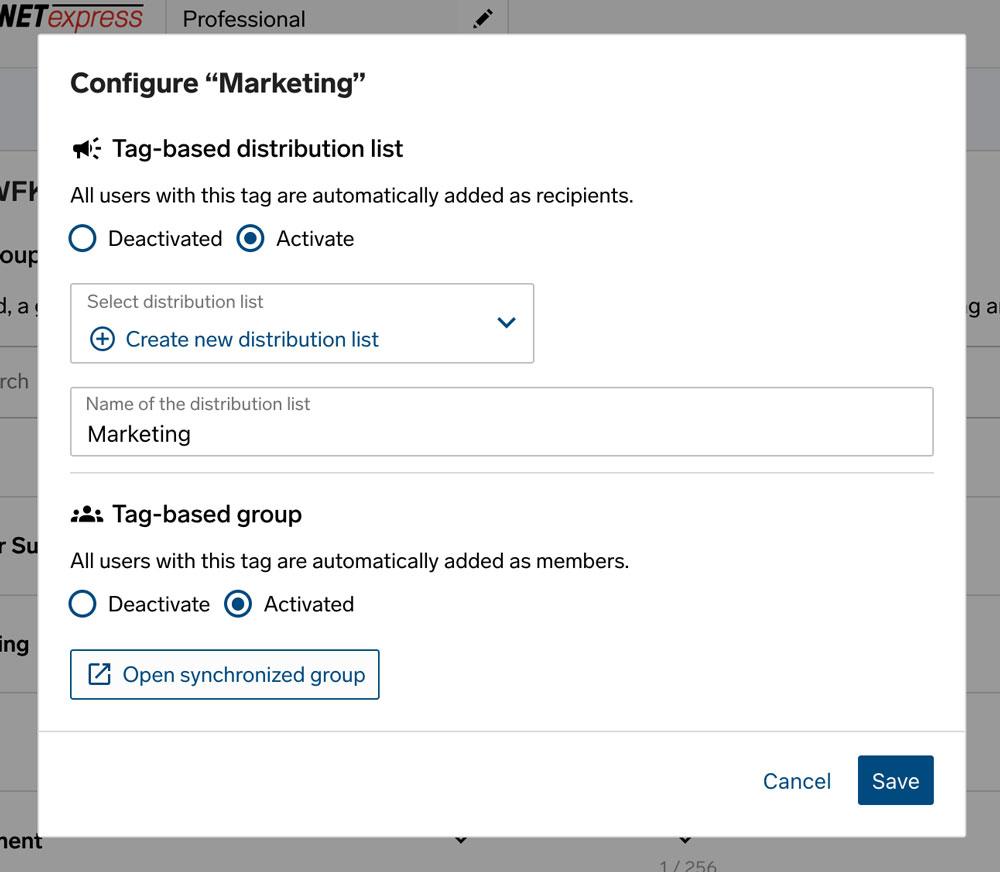
Important: If you synchronize an existing distribution list or group, all previous users who don’t have the corresponding tag assigned will be removed.
Tags can be added to users or changed at a later date, allowing flexible customization of distribution lists and groups.
OnPrem
Threema OnPrem is designed for companies looking for a self-hosted messaging service that provides total data ownership and the highest possible level of security and confidentiality (e.g., public authorities, industrial companies, police forces).
Threema OnPrem is typically recommended for a volume of 500 or more end-user licenses. To run and maintain a Threema OnPrem server, your company must be ready to invest in infrastructure, and technical know-how is, of course, an essential prerequisite. The needs of companies that don’t meet these requirements are covered by the SaaS solution Threema Work.
Threema OnPrem is the self-hosted version of the SaaS solution Threema Work. When using Threema OnPrem, all data is stored on your company’s server, which translates to complete data ownership and total and exclusive control over every aspect of the communication tool. The app, the administration console, and the feature set of Threema OnPrem and Threema Work are, in essence, identical.
| Threema OnPrem | Threema Work | |
|---|---|---|
| App | iOS, Android, web app |
iOS, Android, web app |
| Dashboard | ||
| Broadcast | ||
| Gateway (Message API) | ||
| Possibility to communicate with users of the Threema and the Threema Work app | ||
| Server location | Custom | Switzerland |
| Recommended number of users | from 200 | >15 |
| Minimum contract duration | 3 years | 1 year |
| Price | On request End-user licenses, server license, setup fee, etc. |
See Threema Work pricing |
Threema OnPrem requires a Linux server (physical or virtual) with Docker. For smaller deployments of up to 1,000 users, 4 CPU cores, 8 GB RAM, and about 100 GB disk space are sufficient. Larger deployments of up to 100,000 users require 8 more CPU cores, 32 GB of additional RAM, and about 1 TB of disk space. These numbers are highly dependent on the usage intensity.
Threema OnPrem is an independent and completely self-contained chat environment. Users of Threema OnPrem can only communicate with other users of the same OnPrem instance. Using the Threema OnPrem app, it is therefore not possible to communicate with users of the Threema or the Threema Work app.
However, Threema, Threema Work, and Threema OnPrem can be used in parallel on the same device (but different Threema IDs have to be used).
Education
Threema Education is only available for public educational institutions, e.g., schools and universities.
Non-profit organizations and NGOs get a 30% discount on Threema Work. Learn more...
The management cockpit allows you to generate and manage user licenses. In the Credentials section, you can generate, withdraw, and reallocate licenses.